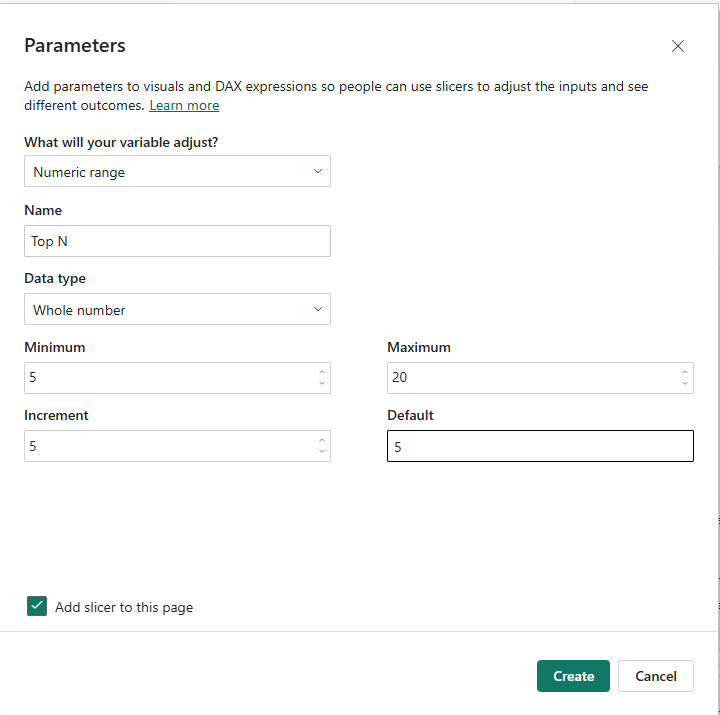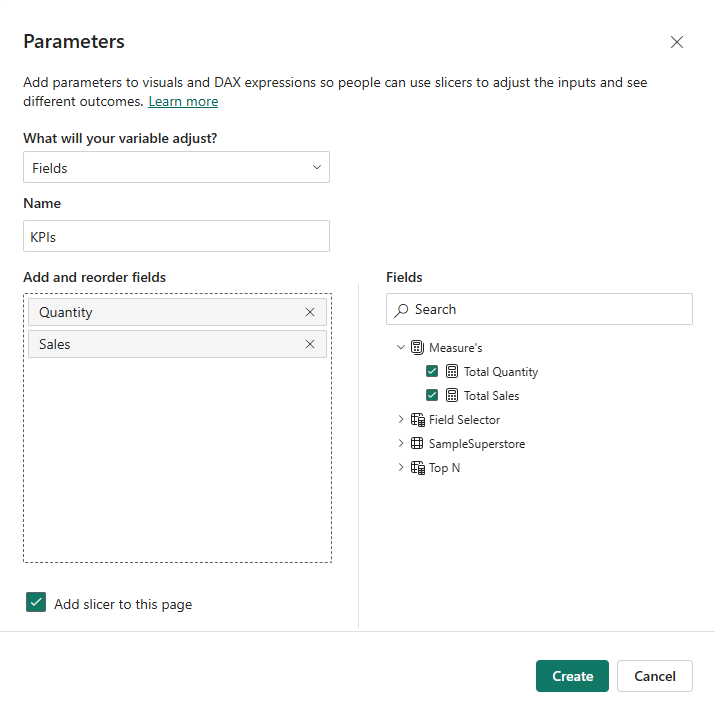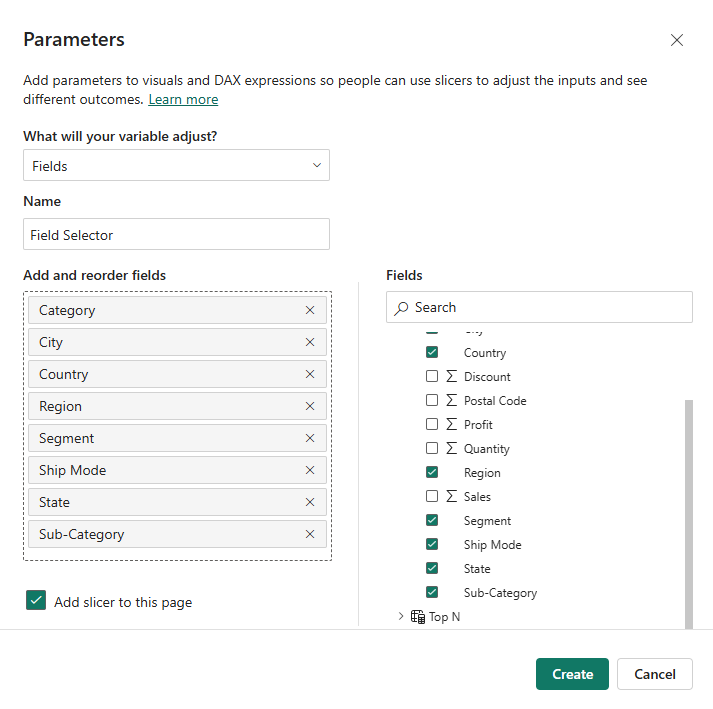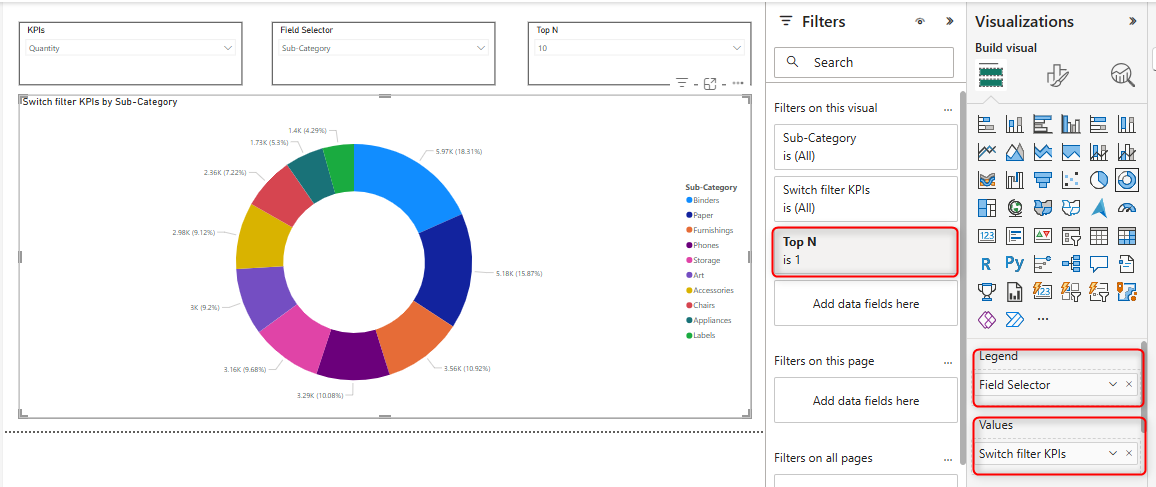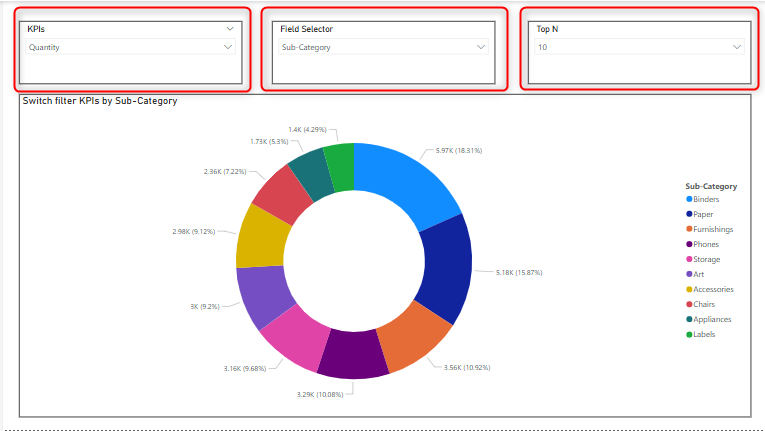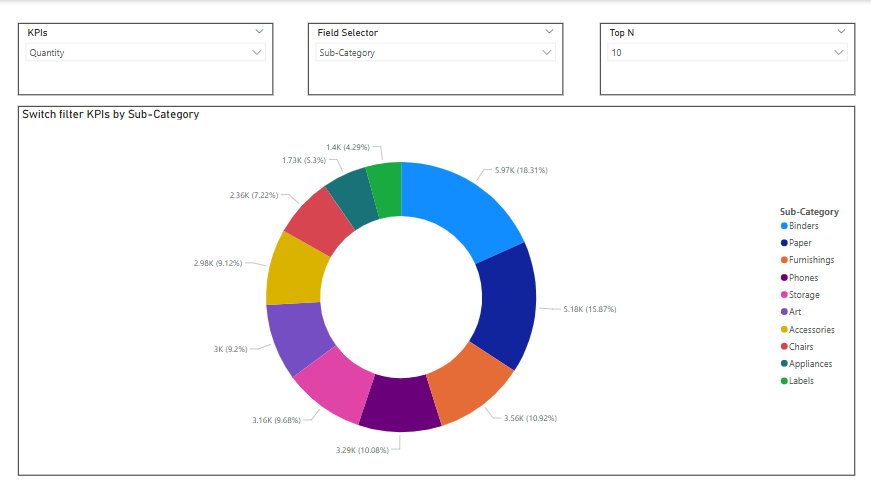When you select a field (e.g., City) from the Field Selector slicer, the visual will show data based on that field (e.g., Top 10 cities).
When you select a KPI (e.g., Quantity) from the KPIs slicer, the visual will update to show the top 10 cities based on the selected KPI (e.g., quantity).
The Top N slicer will limit the visual to show only the top N records based on the selected rank.